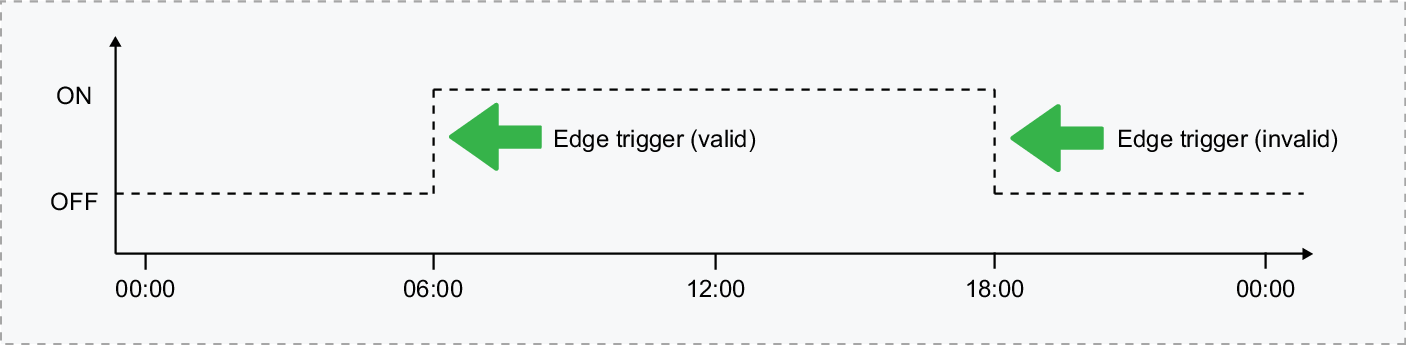Configuring Schedules and Holidays
Schedules are defined timeframes that enable a function or access level to operate only within certain specified periods. They can be used to determine when a user can gain access, unlock doors automatically, arm or disarm areas at designated times, turn devices on and off or change the way they behave at certain times of day. Schedules are central to automating access control, intrusion detection and building automation within a Protege X system. This section provides some useful programming tips for programming schedules effectively.
Once a schedule is programmed it will always be either valid or invalid. When it becomes valid, items that are programmed to depend on that schedule become active. For example:
- An access level will only grant access when its operating schedule is valid
- A door will unlock when its unlock schedule becomes valid
- An output will turn on when its activation schedule becomes valid
As schedules are used to control access and secure areas it is a common requirement to have the schedule behave differently on a holiday. This is achieved by adding holiday groups which are then used to prevent (or allow) periods within a schedule to function during the holiday duration.
Holiday groups are used to configure dates for holidays. A holiday group may contain just a single day holiday such as a public holiday, a date range such as the Easter weekend, or a series of individual dates such as the Christmas/New Year holidays.
Before creating a schedule, it is convenient to program one or more holiday groups that apply to it. These should include national, local and other holidays which might cause your system to operate differently - for example, a retail business might have shorter (or longer) hours on a public holiday.
There is no need to program weekends as holiday groups.
- Navigate to Programming | Holiday Groups and click Add.
- Enter a Name for the holiday group then click Add to create the holiday group.
- If your place uses location groups, set the Location Group that this holiday group belongs to.
- To configure the holidays in the holiday group, click on the group record then go to the Holidays section and click Edit.
-
Click Add to create the holidays that apply to the group.
- Enable the Repeat option for holidays that occur on the same day every year.
- For holiday periods that span multiple days (such as Christmas Day and Boxing Day), define the start (first day) and end (last day) dates.
- For holidays that fall on a different day each year (such as Easter), these need to be programmed for each annual occurrence as the dates do not repeat. However, by adding multiple entries you can program many years in advance.
- When all holidays for the group are configured click Save. Once holiday groups are programmed they can be applied to your schedules.
- Navigate to Schedules.
- Click Add and enter a Name for the schedule, or select a schedule that you want to edit.
- If your place uses location groups, set the Location Group that this schedule belongs to. This determines which holiday groups you can select.
- Each schedule has multiple periods that can be programmed, which can be used for time periods, different days of the week or holidays. For each period, enter the start and end times that you want the schedule to operate, and tick the boxes for the days of the week that the period will apply.
- For each period, select the Holiday Mode to define how the schedule will operate during a holiday period. Choose from:
- Disabled on Holiday: When selected, the period will not make the schedule valid on a holiday. In other words, if a door is programmed to unlock by this schedule, it will not unlock on a holiday when this option is selected. This is the default mode of operation for schedules
- Enabled on Holiday: When selected, the period will only ever make the schedule valid on a holiday. For example, a user might have different access hours on a holiday compared to a normal day.
- Ignore Holiday: When selected, the period will make the schedule valid regardless of whether the day is a holiday or not. For example, the manager might be able to access the building at all times, holiday or not.
- Click Next: Options.
-
The schedule can be qualified using an output. This means that even if the time, day and holiday conditions are met, the schedule will be considered invalid unless the qualify output also meets programmed conditions. This may be used to change the way a reader functions when the area arms, or to prevent access to a door if a specific output has been activated.
- Validate Schedule if Qualify Output On: When enabled the schedule will only be valid while the qualify output is ON and all other time, day and holiday conditions are met.
- Validate Schedule if Qualify Output Off: When enabled the schedule will only be valid while the qualify output is OFF and all other time, day and holiday conditions are met.
- Qualify Output: To add a qualify output click the No Output selected link. Select (highlight) the output to use, then click Select.
- Click Next: Holiday Groups.
-
To select holiday groups that will be applied to this schedule click Add. Select (highlight) one or more holiday groups to apply to the schedule, then click Select.
This tells the schedule which days are holidays, but it does not tell the schedule what to do if it is a holiday. This is defined by the Holiday Mode above.
- Click Create to complete the new schedule.
There may be times when schedules need to turn on and off more than once, or at different times on different days. Each schedule has 8 periods to allow for these scenarios.
Below are some examples of when you might use this.
Different Hours for Weekends
Premises may need to open for shorter (or longer) hours on a weekend.
To set this up, simply add a second period with shorter hours and select the relevant day(s).
Different Hours on a Holiday
In some installations, especially retail, a schedule must still operate on a holiday but may do so for shorter or longer hours.
To set this up, simply set up another period with the required days and times, and set the Holiday mode to Enabled on holiday.
Multiple Periods in a Single Day
Sometimes multiple periods are required in a single day. Consider a movie theater where there are multiple session times, so the doors must be unlocked during certain periods.
Set as many separate periods for the same day(s) as required.
Overnight Schedules
Where a schedule is required to operate overnight, enter a start time, but leave the end time as 12:00 AM. This results in the period being valid from the start time until midnight.
Now program a second period to start at midnight and continue until the end of the shift. By extending the days that the period is valid, we can create an overnight Monday to Friday shift.
Overlapping Periods
Where periods overlap, the schedule will take the sum of all periods.
If you program times and days into a schedule but don't do anything else, the schedule will always operate.
For a holiday to prevent the schedule from becoming valid, the following must have been programmed:
- The holiday must be programmed in a holiday group.
- That holiday group must be applied to the schedule in the Holiday groups section.
- The Holiday mode for the schedule period must be set to Disabled on holiday.
Objects that are programmed to change when a schedule changes are edge triggered. This means that by default they are only checked and changed when the schedule changes state.
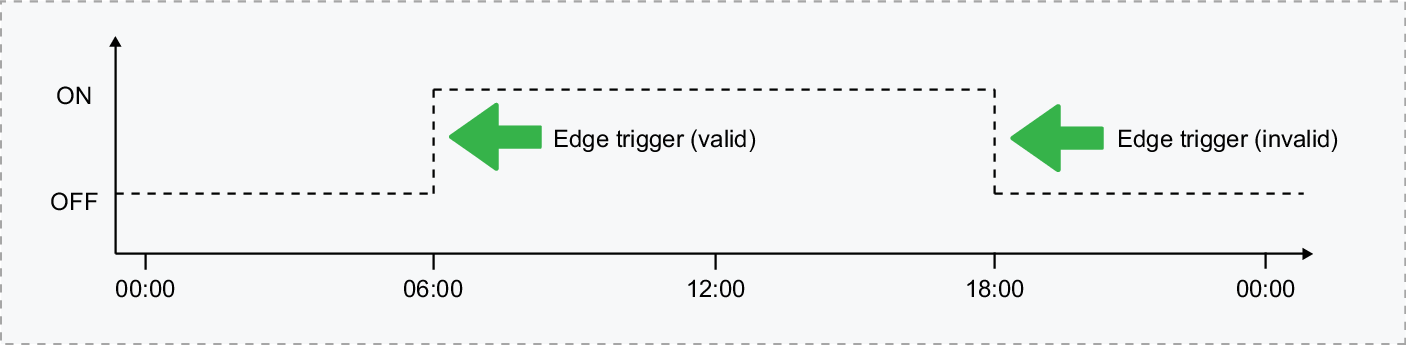
For example, if a door is programmed to unlock by a schedule at 6:00 am it will only unlock at the point that the schedule becomes valid. If you assigned this schedule as the door's unlock schedule at 10:00 am that door will not unlock until 6:00 am the following morning. This is because the trigger that unlocks the door only occurs when the schedule changes from invalid to valid.
In summary:
- Devices that are controlled by a schedule will be edge triggered by default.
- Edge triggering allows full manual control of the devices in between times.
- Edge triggering is only processed at the start and end of a period.
- If you program a device to follow a schedule, control will not take place until the next 'start' time passes.
-
If you configure the device to always follow the schedule, the device state will immediately start following the schedule (for example, using Always Check Unlock Schedule in Programming | Doors | Options).
- When a device is configured to always follow the schedule, manual control of the device is no longer possible.