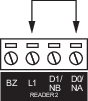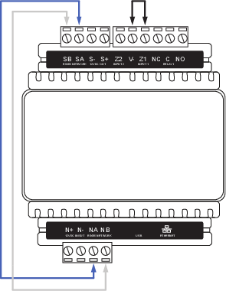Once the controller programming is ready in Protege X, you can pair the controller. This process synchronizes the controller with Protege X by first deleting the controller's existing programming, then downloading the relevant programming from Protege X. Once this is complete, the controller will act as a fully integrated component of the Protege X system.
The operators, roles and network settings on the controller are not overwritten when the controller pairs with Protege X. This means that even after the controller has paired, the network settings can only be edited in the web interface by a controller operator.
Requirements for Pairing
There are a number of requirements for successfully pairing a controller with Protege X.
-
Controller Registry: The controller's serial number must be added to the Protege X controller registry. Contact ICT Customer Services or Technical Support to add the serial number to the registry.
-
Controller Record: An unpaired controller record must exist in Protege X (see Adding a New Controller).
-
Importing the Database: If you need to import the controller's database into Protege X, do this before you pair the controller (see Importing an Existing Controller). If you are setting up multiple controllers, it is recommended that you import all controller databases and review the imported records before you pair any controllers.
-
Defaulting the Controller: If your controller has existing programming but you have not imported the database into Protege X, we recommend that you default the controller before you begin.
-
Firmware Version: The controller must be on firmware version 4.00.1969 or higher.
-
Internet Access: Ensure that the controller is on a network with internet access and has the correct network settings.
-
Enable Protege X Pairing: You must enable communication with Protege X by selecting Enable Cloud.
Preparing the Controller
Before you pair the controller, follow these steps to ensure that the controller is ready to pair with Protege X.
-
If the controller has existing programming which has not been imported to Protege X, default your controller before you begin.
-
Log in to the controller's web interface.
-
Navigate to System | Application Software and check the Current Version. This must be 4.00.1969 or higher.
If the version is lower than 4.00.1969, you need to upgrade the controller. Click Upload to upload a new firmware file. The controller will install the new firmware version and restart.
-
The controller needs an internet connection over the onboard ethernet port or a cellular modem to communicate with Protege X.
If you are connecting over ethernet, check the following settings on the Adaptor - Onboard Ethernet tab:
-
IP Address: The controller must be on a network with internet access. The IP address can be static or assigned by DHCP.
The controller will not be able to access the internet when plugged directly into a PC or laptop unless network sharing has been enabled.
-
Subnet Mask: This must match the subnet mask of the network the controller is on. For residential and small commercial setups, this is typically 255.255.255.0.
-
Default Gateway: This must an accessible gateway on the network. For residential and small commercial setups this is typically the router/modem. For large networks this may be a specific network device.
-
DNS Server: This is typically set to the same as the gateway configuration, however it can be configured for a public DNS server. If unsure about the best configuration, setting the DNS server to the same as the gateway configuration will allow the gateway to decide the best DNS server to use.
If you are connecting over cellular modem, select the Adaptor - USB Ethernet tab and check the Internet Connection Status.
Consult the system administrator for the correct configuration.
-
-
If you have changed any network settings, click Restart in the toolbar to implement the changes.
-
Navigate to System | Settings | General. Select Enable Cloud and click Save.
-
The Status field will display its current pairing status. If everything has been set up correctly, this should read:
Unpaired - Need to pair
If there is an error message, see Controller Pairing Troubleshooting for more information.
Pairing the Controller
Once the controller is ready, pairing in Protege X is simple:
-
In Protege X, navigate to Controller Records | Controllers in the main menu.
-
Select the controller that you wish to pair.
-
Click Edit.
-
Enter the Serial Number, if you have not already.
-
Click Save.
-
If the serial number is present in the registry database, the Pair & Sync button will be enabled.
If the pair button is not enabled it means there is a problem with the controller's serial number or licensing. Check the Controller Pairing Troubleshooting page for potential causes and actions to take.
-
Click Pair & Sync.
-
Click Proceed.
-
Wait for the pairing process to finish. You will receive a notification telling you whether pairing was successful or not.
If pairing fails, check the Controller Pairing Troubleshooting page for potential causes and actions to take.
-
Protege X will then synchronize with the controller, setting the controller's current time and replacing all existing programming with the configuration from Protege X.
Protege X will display a 'Controller Download Complete' notification when syncing has completed successfully.
Do not attempt to use the controller for access or security until the download is complete, as not all records may be ready for use.
Next Steps: Module Addressing